Contributing to gemc¶
Please use this guideline to contribute to the gemc code development.
Quickstart¶
Feel free to ask¶
So let’s say that you thought of a great feature. It’s a good idea to open an issue describing the feature and its implementation and ask the code’s developers. If they agree, go for it! They might even have some good suggestions for changes or additions to the feature as well.
If it’s a bug you found, occasionally it can be ok to just create a pull request (PR), as long as it’s clearly a bug with a straightforward fix, but it’s also not a bad idea to file the bug as an issue first.
Finally, if you want to contribute but are not sure where, you can ask the author if they need help with anything — it could be as simple as helping improve the documentation.
Forking the repo¶
Ok, so we have a great feature idea (or we found a bug), we opened an issue to check with the author, and they signed off on it. Whoo! Time to get to coding. First thing you do is create a fork, that is a copy of the main repository. Forking the repository allows you to freely experiment with changes without affecting the original project.
Forking a repository is a simple two steps process:
On GitHub, navigate to the gemc repository.
In the top-right corner of the page, click Fork.
You now have a copy of the repo you just forked, available in your GitHub account; its fork-url-address can be found on the right menu. You can now clone it to your local machine and work on it.
You can create a pull request based on this fork. If you are working on several new features at once, you can create a branch for each feature.
For long-term modifications it is highly desirable to keep the fork in sync.
Code Standards¶
When writing both commits and code, it’s important to do so in harmony with a project’s existing style. If the project uses camelCase variable naming, this is how you should name your variables as well. If the project has a test suite, you should be writing tests for any changes you make.
Even if you don’t agree with some of the author’s stylistic decisions, you should adhere to them in your PR. If you have a solid reason why they should be changed, open up an issue and discuss it there. Never ever change an author’s existing code style to something you prefer, this is in extremely poor taste.
Create a Pull Request¶
To create the pull request, navigate in github to your fork, and click on the PR button:
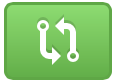
You will be presented with a page with a summary of your changes. Once you’re ready, go ahead and press the PR button to provide additional informations:
Make sure you selected the correct branch name (“master” if it’s the main fork)
Make sure the title and description are clear and concise
If the change is visual, make sure to include a screenshot
If the PR closes an issue, make sure to put Closes #X at the end of the description on a newline
Make sure you have pushed to your fork all the changes you wish to submit.
Then let’s go for it and open it up!
Expect a Thorough Review¶
So the pull request has been submitted, and now it’s time for review. As you would if someone sends you a PR, you should expect the maintainer to be reviewing every line of code. Do not be offended by this, keep in mind that any feedback is in good sprit, and just meant to make the project better.
Once all has been approved, any changes have been made, and the commits and code are clean, your PR should be ready for merge.
Keep the fork in sync¶
To keep your fork up-to-date with the gemc repository first you need the upstream repo (you only need to do this once).
cd to the local copy of your fork and type:
git remote add upstream https://github.com/gemc/source.git
To verify the new upstream repository you’ve specified for your fork, type git remote -v. You should see the URL for your fork as origin, and the URL for the original repository as upstream.
To sync a fork:
fetch the commits:
git fetch upstreamchange to your master fork:
git checkout mastermerge the changes from the upstream/master to your local master fork:
git merge upstream/master
This brings your fork in sync with the gemc repository, without losing your local changes.
Note: syncing your fork only updates your local copy of the repository. To update your fork on GitHub, you must push your changes.
Create a branch¶
You can create a branch with the command:
git checkout -b branch-name
Tadaa! You’re now working on a new branch, on a repo that you can commit to.
Don’t forget to push your branch to the remote server so you may select it to create a pull request:
git push origin branch-name